blog
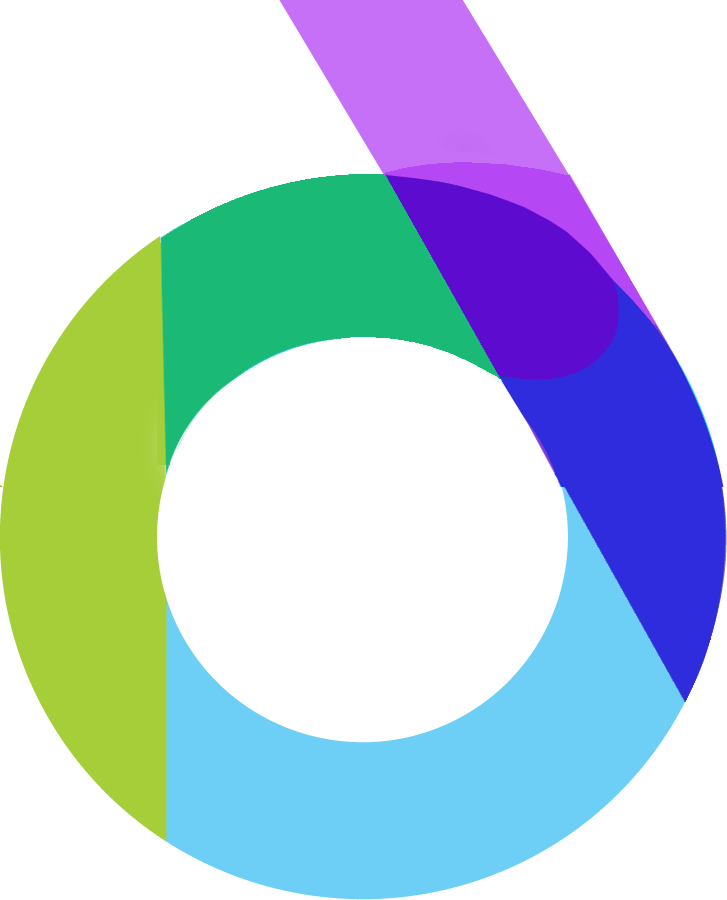
Posted On Friday, June 13, 2025
Author: David Armitage (Technical Director)
Recruiters and web developers have one big thing in common: we need things to look good everywhere. Whether it’s a job posting on LinkedIn, a careers page on a desktop, or an application form on mobile—first impressions matter.
But let’s be real—testing how a website looks on different devices can be as frustrating as finding the "perfect" candidate who wants zero salary expectations and ten years of experience in a three-year-old technology.
Luckily, Chrome’s Viewport Emulation is here to save the day, letting you test your site’s responsiveness without juggling multiple devices or resizing your browser like a mad scientist.
Ever posted a job ad that looked perfect on your desktop, but then checked it on mobile and—boom!—your "Apply Now" button is playing hide and seek? That’s the digital equivalent of a candidate looking great on paper but bombing the interview.
To avoid these surprises, recruiters (and developers) need responsive testing—making sure the layout, text, and buttons all work smoothly on every screen size.
Sure, you can use tools like Adobe Edge Inspect or Chrome extensions like Dimensions, but these often come with annoying limitations—like requiring all your devices to be on the same Wi-Fi network or struggling with iframes (ugh, iframes).
Chrome now has a built-in viewport emulator, which means you don’t need third-party tools or an IT degree to test different screen sizes. Here’s how you do it:
Open Developer Tools: In Chrome, go to View > Developer > Developer Tools (or just press F12 if you’re fancy).
Find the Devices Panel: Click on the “Toggle Device Toolbar” (it looks like a tiny phone and tablet).
Add Custom Viewports: Head to the Devices panel and hit “Add Custom Device”. You can enter specific screen sizes, pixel ratios, and even a user agent (so your site thinks it's being visited by a particular device).
Select Your Custom Device: Once added, your new device will appear in the selection menu. Pick it, and boom, your screen instantly adjusts! No more resizing windows like you’re trying to crack a safe.
Not sure what sizes to test? Sites like Screensiz.es provide a complete list of mobile viewport dimensions, so you can make sure your career page looks just as polished on a Pixel 7 as it does on an iPhone 15 Pro Max.
Just like you wouldn’t hire a candidate without reviewing their resume on multiple platforms (LinkedIn, job boards, social media, etc.), you shouldn’t launch a recruitment website without testing it on different devices.
With Chrome’s Viewport Emulation, you can spot layout issues before candidates do—saving time, frustration, and potential drop-offs from job seekers who abandon glitchy applications.
So go ahead—make sure your “Apply Now” button stays visible, your job listings are legible, and your recruitment site looks flawless no matter what screen it’s on. Because in both hiring and web design, presentation is everything. 🚀