blog
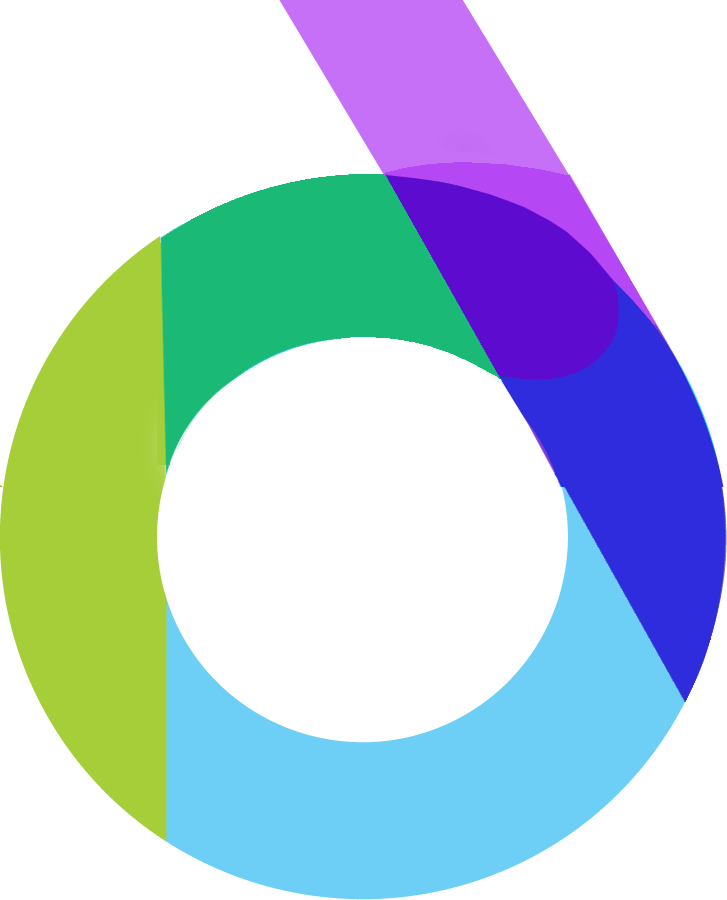
Posted On Monday, October 16, 2023
Author: Philip Sampson (Account Director)
In the labyrinthine universe of recruitment websites, navigation can get as tangled as a plate of spaghetti in a windstorm. Imagine colossal career hubs and colossal corporate employment platforms, trying to cater to diverse job seekers and employers with a plethora of pathways and sub-sections. With this multifaceted, multi-level navigation, showing the sheer breadth of choices necessitates an ample amount of digital real estate. This is where mega-dropdowns step in, reigning supreme in the art of web navigation, particularly for mammoth recruitment projects.
So, what exactly is a mega-dropdown, you ask? Well, think of it as a grand digital overlay that magically appears at your beck and call, laden with a mishmash of links, buttons, thumbnail previews, and perhaps even nested sub-dropdowns – it's like a digital treasure chest waiting to be unlocked.
For eons, the traditional way of unveiling this treasure trove was through the good old mouse hover. But, here's the kicker – it has left users exasperated and perplexed. The unpredictability of these hover menus can drive anyone up the virtual wall. Sub-menus pop up when you least expect them, vanish into thin air, or linger on the screen like an unwanted guest at a party, even when your mouse is on the opposite side of the web page.
The root of this frustration lies in the mismatch between user intent and web behavior. Hover menus try to predict your intentions based on mouse movements, but users have their own agendas and limitations when navigating a website. Their actions are as unpredictable as the weather, and even the most advanced analytics can't always forecast their next move accurately.
Here are a few typical scenarios we need to consider:
But the chaos doesn't stop there. Users might want to check out mega-dropdown options while using a search autocomplete feature, leading to constant opening and closing of the mega-dropdown or juggling multiple browser tabs side by side. Users with trackpads or mice for large secondary displays encounter erratic and slow pointer movements, causing mega-dropdowns to open involuntarily. The frustration escalates with nested sub-menus, as users have to repeatedly reopen mega-dropdowns and navigate through the same tunnel of hovers.
Now, picture this: you're about to resize your window, and just as you're inching your mouse cursor to the right edge, a hover menu pops up, throwing you off course. It's like a mischievous gremlin on your screen, and it's not fun.
As designers and developers, we've tried to tackle these issues with various techniques. One of the earliest solutions was the hover entry/exit delay. This involved introducing a delay (usually around 0.5 seconds) before opening or closing the mega-dropdown. This delay allowed users to cross the trajectory to a remote target if needed, indicate their intent to explore the navigation, or correct a mistake. While it reduced accidental flickering, it introduced a noticeable lag for users who lingered in the mega-dropdown, which can be frustrating.
Some implementations added fade-in/fade-out transitions to make the appearance less abrupt. However, this prolonged the delay, making the lag even more conspicuous.
Instead of relying on delays, another approach sought to be more forgiving of users' mouse paths. For example, the "trajectory triangle" used by Amazon connects the mouse pointer's current position with the edges of the mega-dropdown area. As long as the user stays within this triangle, the overlay remains displayed. When the user ventures outside of it, the content adjusts accordingly and eventually disappears.
While this minimizes sudden disappearances and reappearances, it's not foolproof, especially when category links are too close together or when a larger button triggers the mega-dropdown. SVG path exit areas offered a more precise alternative, calculating an overlay area once and tracking whether the mouse pointer was inside it without constant recalculation. However, this approach caused flickering when users traversed large category lists.
These techniques aimed to predict users' intent to open and close the navigation menu by observing mouse speed, dwell time, or screen position. But they can spell trouble for users with accessibility needs. The mega-dropdowns' behavior must be adapted to accommodate keyboard-only users and screen readers. Furthermore, these menus can interfere with nearby features like search bars or calls to action, making the experience more frustrating.
Multiple sub-navigations appearing with delays can lead to user confusion, especially if each navigation item also serves as a standalone link to the category. Users may inadvertently trigger unwanted mega-dropdown openings during page transitions, compounding their frustration.
The conundrum deepens when category titles have dual roles. They can be both links to the category's page and triggers for the mega-dropdown. Users find it hard to predict what will happen when they click or hover over these titles. Some solutions include underlining the link-like titles or visually distinguishing them from dropdown triggers.
But What's the Ideal Solution?
In some cases, a straightforward mega-dropdown might not be the best fit. In the grand scheme of things, it might be more effective to follow a 'one thing per page' approach, directing users through a structured sequence of steps or pages, as exemplified by Gov.uk and Kanton Zürich. These websites opt for clean, structured navigation patterns, sidestepping the complexity of mega-dropdowns entirely.
A different approach involves offering users a 'navigation query' or 'I-want-to' dropdown. This allows users to construct a navigation query of their choice, guiding them to their desired page. It's a creative and user-friendly alternative to mega-dropdowns that might be more intuitive and less frustrating.
When it comes to the ideal navigation method for mega-dropdowns, the verdict is still out. Each approach has its proponents, but opening menus on tap or click tends to cause fewer headaches and offers a simple implementation.
In summary, here's a checklist for designing your mega-dropdown navigation:
So, when you embark on your web navigation journey, don't let mega-dropdowns become a tangled mess. Instead, choose the right approach that makes your recruitment website a user-friendly, smooth-sailing experience.